Zoom Safety Guidelines for Government and Public Meetings
Zoom provides industry-leading, easy-to-use products to help governments and other entities engage with constituents and stakeholders through remote and hybrid public meetings. Because those meetings are public, however, they may attract unwanted intrusions, interruptions, or sharing of inappropriate material. Below, we offer suggestions for how to prevent unwanted activity so that your government or organization, and your constituents, can focus on the important matters at hand.
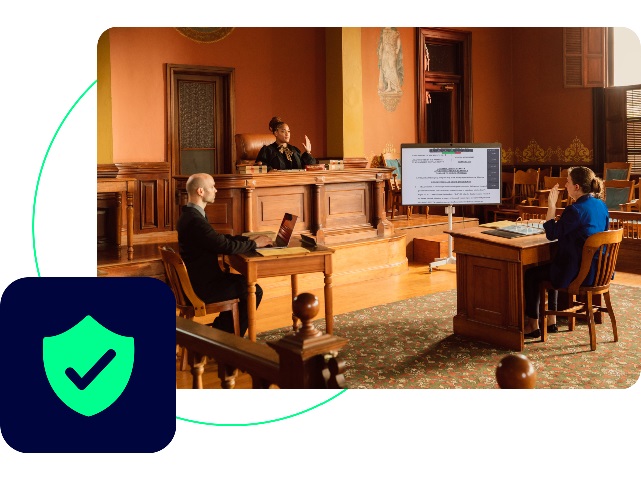
For this article, we use three terms for roles people play in public meetings:
Organizes the meeting and controls the meeting settings.
One or more people who will be speaking and potentially sharing material at the meeting, such as city council members at a city council meeting.
Members of the public who attend the meeting and whose participation the Host may want to control.

Consider using Zoom Webinars for your Public Meeting
Zoom Webinars are a great way to present to a large audience where the host wants more control over the experience. Zoom Webinars support large events such as public hearings, city council sessions, religious gatherings, large company meetings, product announcements, customer conferences, concerts, and more. During a webinar, the host may ask questions, and the panelists take center stage while the audience joins to listen and learn.
Webinar enhances the safety of your meeting by allowing only speakers, hosts, and co-hosts to have speaking capabilities. As the webinar host or admin, you can choose who will be speaking, such as a main panelist, judge, or city counselor, and add them as panelists.
How Zoom Webinar Works
By default, attendees do not have the ability to use audio or video or share their screens. This means they can only see and hear the designated speakers and only speak if the host allows them to do so, such as during a public comment or Q&A session, limiting the potential for disruptions. Even while muted, attendees can still engage via the Q&A Panel, Webinar Chat, Polls, Reactions, and Post-Webinar Survey, and attendees can answer and upvote other attendees’ questions. After your Webinar, you can download the Q&A Report and review the submitted questions. Here is more information about the roles in Zoom Webinars.
Webinars have a three-screen support feature that lets the host show the Panelists, the active speaker, and the presentation all at once. The host can spotlight multiple Panelists’ videos for Attendees to view on their desktops. Read more about how to manage Attendees and panelists in a Webinar here.


Can't host a Webinar?
Here is a list of safety features that will enhance your public meeting experience and minimize the chances of a meeting interruption:
You can restrict Attendees’ ability to chat amongst one another while your meeting is going on and cut back on distractions.
Read moreTurn off Attendees’ videos to block unwanted, distracting, or inappropriate gestures on video.
Read moreScreen your Attendees before they join the session. You can also include a custom message greeting your attendees in the waiting room. This message is a great spot to post any rules/guidelines for your event, like who it’s intended for.
Read moreRestrict screen sharing to only the host to prevent unwanted sharing.
Read more
Mute individuals or all participants to eliminate unwanted, distracting, or inappropriate noise from other participants. You can also enable “Mute Upon Entry” in your settings to keep the clamor at bay in large meetings.
Read moreYou and your attendees can doodle and mark up content using annotations during a screen share. You can disable the annotation feature in your Zoom settings to prevent people from writing all over the screens.
Read morePrevent the in-meeting chat from getting bombarded with unsolicited pics, GIFs, memes, and other content.
Read more